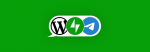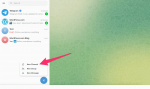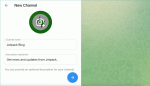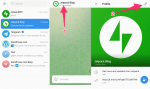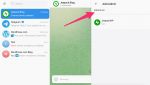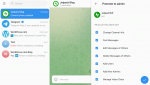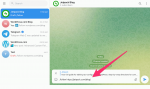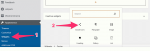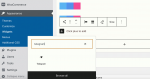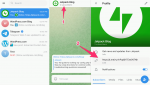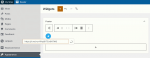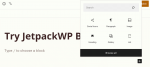With the JetpackWP Bot for Telegram, you can now automatically share blog posts from any Jetpack-powered WordPress site (including any site hosted at WordPress.com) directly to a Telegram channel. This free tool saves time sharing content to Telegram, where readers can subscribe to read your posts just as easily as they would via email or social media.
How to Create a Telegram Channel and Set Up JetpackWP BotContent publishers can create a Telegram channel, invite JetpackWP Bot, and set it to follow their blog. The bot will then update the channel with new posts as they’re published in real time. Start by opening the app and clicking the pen icon in the lower right corner of the left-hand panel:
Add members that you would like to participate in your channel. Then, give your channel an image, name, and description:
Now, add JetpackWP Bot as an admin to the channel. Click the channel name at the top, then click the pen icon in the upper right corner:
Next, scroll down to Administrators, click the person icon in the bottom right corner, and search “jetpackwp”:
Review what the bot can do as an admin, then click the checkmark icon in the bottom right corner:
Once the bot has admin access to the channel, it’s time to follow your blog (or any other Jetpack-powered blog that you’d like to follow in your channel). To do this, type /follow and the URL of your desired blog:
Now, the bot will automatically share new blog posts with the channel. If you’d like to curate content from other Jetpack-powered blogs, you can do that too by using the /follow command. If you’d like to see a list of all followed blogs, unfollow blogs, or reset the bot, there are additional commands you can use:
- /unfollow [URL]: Stops notifications for the blog specified in the URL.
- /reset: Unfollows all followed blogs.
- /following: Shows a list of all followed blogs.
For additional information about how to use JetpackWP Bot, visit our support page.
How to Add a Telegram Social Icon So Readers Can SubscribeOnce your Telegram channel is set up and JetpackWP Bot is active, add a social icon for Telegram so your readers can subscribe. Here are two different methods you can follow.
1. Add a Telegram Icon to Your Header or Footer With a WidgetFrom your WordPress website’s dashboard, click Appearance > Widgets, then select Social Icons:
Search for “telegram” to find the correct icon:
Visit your Telegram channel and click the channel name at the top. Find your channel URL and copy it:
Return to your WordPress website dashboard, open your Social Icon widget block, and paste the URL for your Telegram channel:
Alternatively, you can use the Social Icons block to place a subscription icon anywhere on your site. Follow the same steps from the previous section to snag the URL for your channel. Then from your dashboard, choose the page or post where you’d like to place your icon, and choose the Social Icons block:
Use the search bar to find the Telegram icon and add your channel URL:
That’s two methods that will make it easy for your readers to subscribe to your Telegram channel. Share the news with your audience and watch your channel grow.
How Can Telegram Help Publishers Reach Your Audience?
Telegram is a fast-growing instant-messaging service with more than 700 million users worldwide, and is one of the top-five most downloaded apps in the world. That’s a massive potential audience that uses the app to stay in touch with friends and follow their interests.
Messaging apps are also less noisy than social media platforms and other content distribution channels. This means it’s easier for readers to focus on your content with fewer distractions.
With JetpackWP Bot, it’s easier than ever to take advantage of this popular service to engage your audience, build your community, and increase your traffic. Get started now.