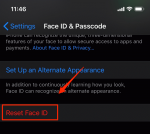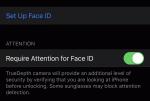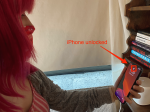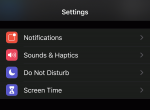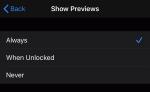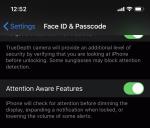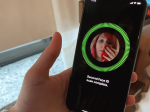Lisa Eadicicco/Business Insider
- Apple's Face ID doesn't work when your face is obstructed, making it difficult to quickly unlock your iPhone while wearing a protective face mask.
- There is no easy, convenient way to get around this, but one trick discovered by the Tencent Security Xuanwu Lab worked for me, but only under specific circumstances.
- A more practical solution may be adjusting your notifications settings so that you can view incoming alerts without unlocking your iPhone.
- Visit Business Insider's homepage for more stories.
If you're an iPhone owner, you've probably recently dealt with the inconvenience of having to type in a passcode to unlock your iPhone.
Last week, the Centers for Disease Control and Prevention recommended wearing face coverings in public places where standing six feet apart from others may be difficult — like the grocery store, for instance.
That means you probably won't be able to unlock your iPhone using Face ID, Apple's facial recognition system, while running errands. It's not by any means the most important coronavirus concern right now, but it can be a minor annoyance.
That may be especially true for those looking to reduce the number of times they touch their phone's screen while out in public to avoid the spread of germs.
If you're hoping to find a way around this, I have some good news and some bad news.
First, the bad: There doesn't seem to be any easy, foolproof way to get Face ID to work while wearing a mask.
That's because Face ID creates a depth map by projecting and analyzing more than 30,000 invisible dots over your face, so it's looking for areas like your nose and mouth every time it attempts to unlock your phone. Even if you try wearing a mask during the setup process, your iPhone will notice if your face is partially obstructed and will urge you to remove any coverings before proceeding.
Now the good news: I did manage to find one approach that worked for me. It's based on a tutorial from the Tencent Security Xuanwu Lab, first discovered by Abacus News, a tech site specializing in coverage of Chinese gadgets. That method involves re-enrolling your face with Face ID while holding your mask over half of your face.
But even so, it only works under very specific circumstances, and I had to try enrolling my face a few times before I managed to get it working. It's also worth noting that others have tried this method and found it unsuccessful.
The effectiveness may also vary depending on the type of mask you're wearing. For this test, I wore a homemade mask that covers the bottom portion of my face — from the tip of my nose and below — that I created using a folded bandana and two hair ties.
Here's a look at how I got Face ID to work for me while wearing a mask.
First, reset Face ID on your iPhone.Open your iPhone's Settings menu, scroll down to Face ID & Passcode, and enter your passcode when prompted.
Then, press the "Reset Face ID" button.
Then, take your face mask and fold it in half. Hold it up so that it covers one side of your face, as shown below.
When holding the mask over one side of your face, make sure it's positioned on that half of your face as it would when you're wearing the mask fully.
Now it's time to re-enroll in Face ID while covering half of your face with your mask.
Open your iPhone's settings menu, type in your passcode, and press "Set Up Face ID."
You may also want to try turning off the "Require Attention for Face ID" option. I found that this improved my chances of getting Face ID to work while wearing my mask.
Keep in mind, though, that disabling this setting will make Face ID slightly less secure, as it removes the layer of authentication that requires your eyes to be open and looking at the screen to unlock your phone. I'd recommend turning this back on when you're no longer wearing your mask.
Follow the on-screen prompts to register your face with Face ID.
Make sure your nose and mouth are visible on the uncovered portion of your face. My iPhone told me that my face was obstructed a couple of times during the setup process, but I was eventually able to complete my Face ID scan.
Then, put on your mask fully and try unlocking your iPhone.
This is where things get a little tricky. I was able to unlock my iPhone on several occasions while wearing my face mask, but only when I held my phone at the angle shown above.
As you can see in the above image, my iPhone still unlocked even though I was wearing a mask that covered the lower portion of my face.
See the rest of the story at Business Insider
See Also: